Step 1: Go to Messaging--> MailBox as shown in the following images.
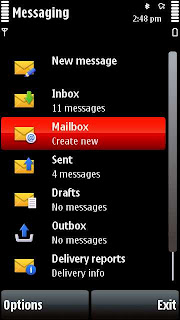 |  |
Step 2: Click on yes will take you to following screen. Click start to proceed.
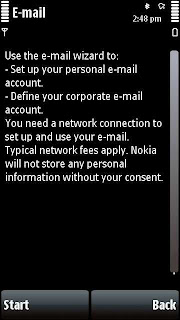
Step 3: Enter Email address and password as shown in following images.
 |  |  |
Step 4: It will automatically define the Yahoo! mail box for you as shown in following images. Click ok when wizard is completed.
 |  |
Step 5: As shown in following images, Click on connect to mailbox and wait for it to connect to Yahoo! server and update your mail box.
 |  |  |
Now your mailbox is ready. You can check your mails from mailbox as shown in following images.
 |  |
Enjoy Yahoo! mail on your Nokia 5800 XpressMusic. Press Exit and you are out of your mailbox.
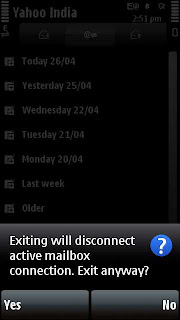
If you found this article useful then please leave your comments or suggestions here to imrpove it further.
Related Posts: